Router user always get annoyed after seeing red LED light on router.
And, many believe it to be a hardware problem and consider replacing it asap.
However, you’ll be surprised to know that in more than 85% of cases, the red LED on router blinks due to software issues.
So, if you too are dealing with the similar issue, here’s a complete guide on how to get rid of Netgear router red light.Red Light Turned On
Generally when you turn on the Netgear router power, the red LED glows for exactly 20 seconds and then turns into white or green.
However, if your router’s power LED doesn’t turn into white or green, it indicates there is something wrong with your router.
The symptoms of this issue
The symptoms of Netgear router red light trouble which you should never ignore are
- Continuous blinking of power LED
- Power LED doesn't turn green or white
- Router can’t connect to the network
For precise information on this read : Netgear Router not connecting to internet
- Device is not having any valid IP address
If you can relate your router to above signs then, here are the troubleshooting steps for you:
Note: Before plunging into action make sure that you are using the cable adapters which came along with the router. In case, you are using any power surge protector try and connect Ethernet cable directly between your device and router. OR, you can also try a different power socket.
- Now, turn off the router and after 30 seconds, switch it ON again to see if the power LEDs turn green or white.
- Also, check the router’s position and make sure that it is not lying in any corner of the room or in any enclosed area.
- Disable all the VPNs and any enabled proxy server under network sharing centre window.
- In case you have dual band router, assign different SSIDs, channel value for both 2.4GHz and 5.0 GHz network bands.
- For a new router, if seeing red suddenly appears during routerlogin setup process then,
- Open routerlogin.net login page with correct user id and password combination
- Go to wireless setting and select network range and confirm security is set at WPA2[AES]
Note: If routerlogin.net not working or can’t access Netgear login page then read : Unable to login routerlogin.net on Windows
- In case the power LED on router still blinks red, check the LAN port at the backend of the router. If you find it damaged or loose, try connecting with another port.
- Tweak some changes in your computer’s network settings. Change your computer's IP address, subnet mask, and default gateway to static ones.
- After you have changed the network settings to static, open the command prompt settings. For this:
- Click on Windows like button in the Taskbar.
- Next, in the search panel, type CMD and press ENTER.
- In case you are using Mac OS, tap on Utilities-> Terminal option.
- Now in the open window, type the command ‘ping 192.168.1.1’
- Press the enter button
- In case you find the result is not getting replies you need to reinstall the firmware
- You can download and update the routers firmware manually from reliable sources. Preferably from the client’s web portal.
Note: If don’t know how to download/update routers firmware or the firmware updation process goes wrong the must read : Netgear router firmware update failed
- As a last resort locate the reset button and hold it down to restore the default router login setup.
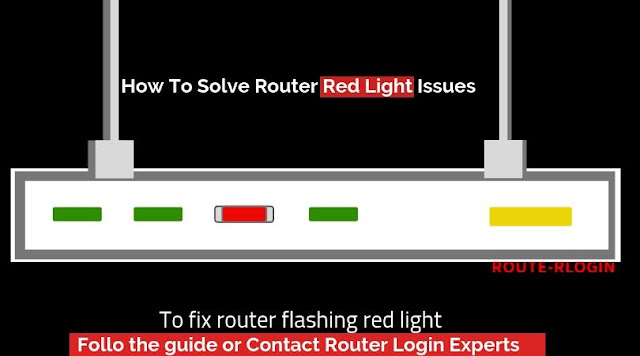
Comments
Post a Comment