So you have tried to update WiFi extender Firmware but didn’t succeed in it. Find here the simplest guide on how to update extender firmware and what to do when updates fails.
Netgear regularly releases firmware and updates for bug fixes, better performance, and many other improved features. It is highly recommended to timely updating these firmware on a regular basis is extremely important for an improved high end performance. Normally the WiFi range Extenders firmware updates automatically however in case the extender is not taking the update you can either manually update the device or you can follow troubleshooting steps.Steps to update extender firmware manually
- For this begin with connecting your router or the network access gateway directly with the extender device.
- Now download the latest available firmware version.
- Now connect your PC to the extender directly.
- Launch of browser and type mywifiext.net on the address bar.
- Once you are logged in the extenders dashboards go to the maintenance section.
- Go to find where update option which will come within your extender device model interface.
- Now browse to the downloaded file in your download section of computer.
- Click the file to upload.
- Now reboot the extender and your firmware update should be working.
Steps to update your firmware by using web interface
- Use a computer or smart device which is connected with your extenders network.
- launch a web browser and log into your extenders dashboard.
- Once inside the dashboard click on the menu icon.
- Go to the firmware update page from settings.
- In case the option is unavailable go to maintenance section and click on firmware update option.
- Click on check online or check whichever option is available.Also Read: Fix Wifi Connectivity Problem On Iphone
Steps to update extenders firmware on nighthawk mesh extender
- Launch your browser and connect to your Netgear extenders dashboard.
- If the browser displays a menu icon click on it.
- Select the settings option go to firmware update.
- In the next page you will find the extenders menu being displayed.
- In case update is available follow the onscreen prompts and complete the installation process.
- In the next page firmware update will be displayed.
- Click on check online option.
Faces problems with your Router and looking for easy resolution, Read
Troubleshooting steps
In case your extender is facing issues while updating firmware here are a few troubleshooting steps you can follow
- Login to your extender using the correct local address.
- In case extender and router have different SSID go for the local web address mywifiext.net to access.
- In case your routers and extenders SSID are same you can individually enter the network name or for the default address such as http//:192.168.1.3.
- If you are unaware of your routers network name go to your router login setup and locate your network name.
- Provide your username password on the display status of the page.
- Now locate the display menu icon and click on it.
- Navigate to firmware update option and click on it.
- In the next page choose check online option for ensuring if there are any available updates.
- In case there are available updates found follow the onscreen instructions for completing the update process.
In case the extender firmware update failure problem persists take help from experts for advanced troubleshooting.
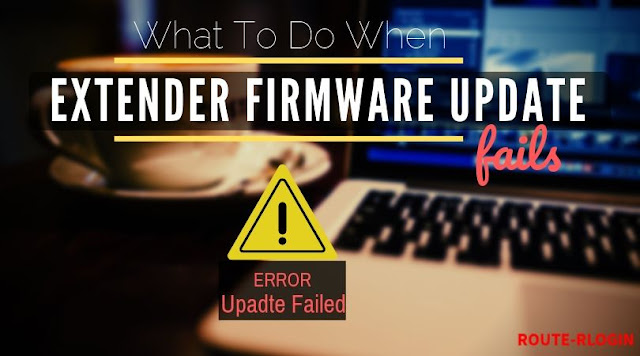
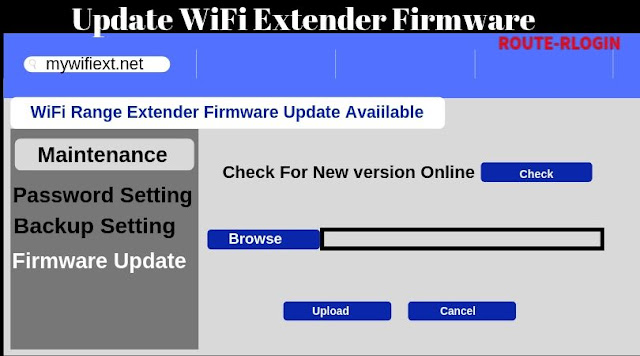
Just wanna say thank you for the information that you have been shared on your site about Netgear Extender Firmware Update Fails
ReplyDelete