Facing Netgear router No internet Access or router can't connect to the internet issue? Has your situation worsen after Windows update? If yes, then do follow this troubleshooting guide to resolve: Router won’t able to detect internet.
To fix router red light error, refer guide: Netgear router red light issue
If in case, you can’t get to Netgear login page, read instructions and fix ‘Unable to login routerlogin.net on Windows’ error.
Why Netgear router can’t connect to internet?- Causes and Fixes
- First do check if the issue is with your ISP. To confirm, take internet speed test. If there’s no or poor internet speed then, this is another reason for router not connecting to internet.
Contact your ISP to resolve No internet router error. - Router connected at the incorrect port, damaged cables, and loose port are some of the other reasons why router refuses and say no Internet connection.
- Incorrect or missing router setting may also bother you as router won’t go online. Therefore, login Netgear routerlogin.net page and check all the settings.
- Check for any enabled proxy server on your system as, they also block router’s pathway to join internet.
If you see them running, disable VPN or proxy server under network adapter settings.
To fix router red light error, refer guide: Netgear router red light issue
Still bothered by Netgear Router, No Internet Access error?
Then, execute the following troubleshooting hacks:
- Fix ‘Netgear Router won’t go Online’ Error using prompt command
- For this, open
command prompt from Windows Start menu.
- Type the
following commands and hit Enter button for each command separately:
· “netsh int tcp set heuristics disabled
· netsh int tcp set global autotuninglevel=disable
· netsh int tcp set global rss=enabled”
3. Next, type command “netsh int TCP
show global” and hit Enter button.
4. Finally, reboot your PC and
check if the issue: Router can’t connect to Internet resolves or not!
Note: Go for router login setup once again after Step 3 to access router internet connection.
Note: Go for router login setup once again after Step 3 to access router internet connection.
If in case, you can’t get to Netgear login page, read instructions and fix ‘Unable to login routerlogin.net on Windows’ error.
- Boot clean setup to resolve Netgear router no internet error
To fix router won't go online problem, here’s what you need to do:
- Press Windows key and R key simultaneously.
- Enter the command msconfig and press Enter key.
- Go to the services tab on opened window.
- Click on checkbox named: hide all MS services.
- Don’t forget to click the disable all button
- Now go to task manager and tap non the start-up tab.
- Now right click on each start-up tasks to disable them
- Finally close the task manager window, save changes and restart your computer.
✔Update router firmware to get Internet on router
Outdated or corrupt firmware can cause router not connecting internet problem. So, update router firmware and download the file from a reliable source.- Don’t know how to update firmware or did update process went wrong? Then, refer guide: Netgear router firmware update fail for a permanent fix.
Run Network troubleshooter for automatic fix of ‘No Internet’
For this:- Open device settings from Windows start menu and choose update and security option.
- Click on the option troubleshoot and later, option- internet connection
- Tap on start troubleshooter and keep following the prompted on-screen instructions to complete the process.
Other Troubleshooting steps for Netgear router no Internet error
- Don't forget to update the network drivers.
- Run a virus or malware scan and if any malicious software is detected, fix them immediately
- Check if you are using any Windows firewall or third party defender which is causing disturbances. If found, disable them temporarily.
- Lastly, if nothing works for you then reset netgear router. It helps to refreshes the router.
Finally run a complete Netgear router setup process and check if the router network connection restores.
These hacks will save your day and surely help you resolve Wireless router can’t connect to internet error. If don’t want to try by yourself or need any professional help then feel free to contact router login experts at 1-866-317-4606.
These hacks will save your day and surely help you resolve Wireless router can’t connect to internet error. If don’t want to try by yourself or need any professional help then feel free to contact router login experts at 1-866-317-4606.
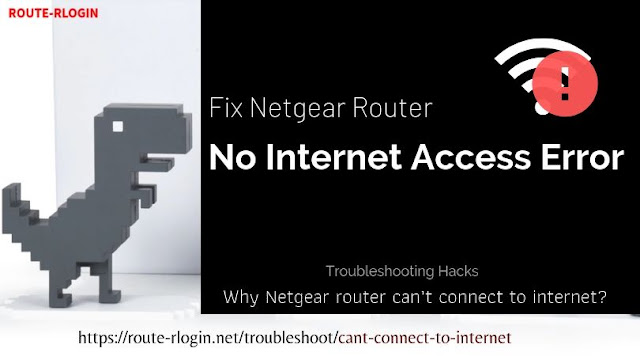
Hi Feena,
ReplyDeleteIt is indeed a great joy to be here today, I am here from BizSugar's Mastermind page.
Nice to hear from you, thanks for your response to my share on Mastermind.
This note is indeed a great guide to the newbies who try to connect the net connection.
I too faced this in my initial stage.
Thanks for sharing
Keep writing and sharing such useful posts to the general public.
All the best.
~ Philip
Looking for router settings Netgear call on 1800987893 , visit on: router settings netgear
ReplyDeleteLooking for How to connect Netgear router call on 1800987893 , visit on: How to connect Netgear router
This comment has been removed by the author.
ReplyDelete
ReplyDeleteNet gear customer service representative, we are able to handle criticisms, complaints and special requests from time to time and able to handle these queries as customer retention is vital for our company to survive. We provide the best third party services.